CHECK OUR BLOG
FOR INDUSTRY INSIGHTS
& UPDATES
CHECK OUR BLOG FOR INDUSTRY INSIGHTS & UPDATES
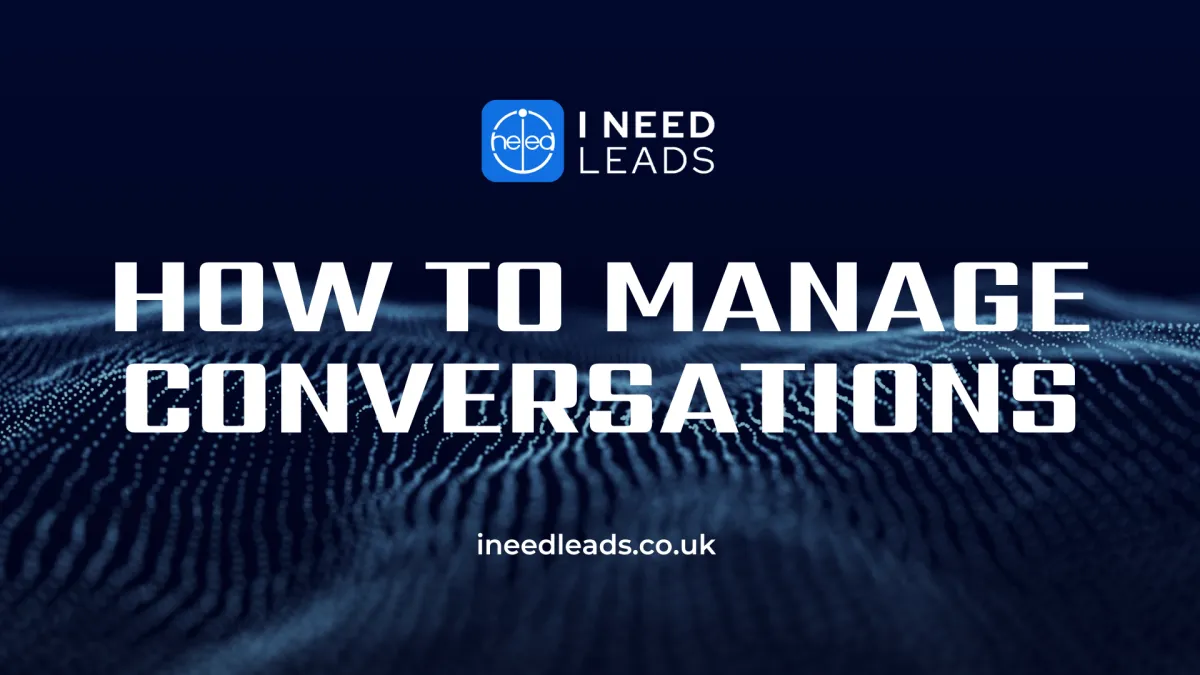
Mastering the Conversations Tab within Your CRM
Mastering the Conversations Tab within Your CRM: Your Guide to Effective Lead Management
Let's dive into the heart of I Need Leads CRM: the Conversations tab. This powerful tool is your go-to place for all interactions with your leads. From sending messages to tracking appointments, the Conversations tab has it all.
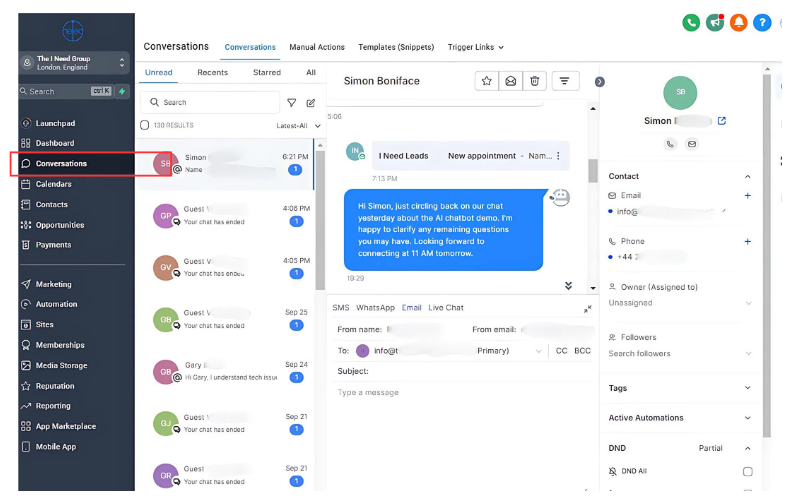
Navigating the Conversations Section
First things first, let's break down the different sections you'll find here:
Unread: These are the conversations waiting for your attention.
Recent: Keep an eye on the latest conversations that have come in.
Starred: Mark important conversations for easy reference.
All: See a complete list of all your conversations, regardless of their status.
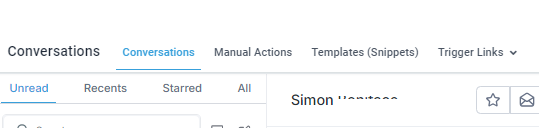
Filtering for Your Convenience
Need to find a specific conversation? The filter feature comes in handy. You can filter conversations based on message direction, message channel, and more. It's like having a personal assistant that helps you organize your inbox!
The View Pane: A Closer Look
When you click on a conversation, the view pane opens, giving you a detailed view. Here, you can:
See the contact's phone number.
Archive, star, mark as read, delete, or send messages.
Track the conversation history with timestamps.
And much more!
Messaging Made Easy
Sending messages is a breeze. You can:
Send SMS, email, WhatsApp, and Instagram messages.
Attach files for important documents.
Add emojis to make your messages more engaging.
Use pre-written templates to save time.
Even request payments directly from the conversation!

Scheduling Messages and Using Custom Values
Want to send a message at a later time? No problem. Schedule your messages for a specific date and time. Plus, you can use custom values like contact names and appointment details to personalize your messages.
The Sidebar: Your Helpful Companion
The sidebar on the right side of the Conversations tab is packed with useful information:
Contacts: View and edit contact details, tags, and workflows.
Appointments: Book appointments directly from conversations.
Opportunities: Add leads to pipelines, define stages, and assign owners.
Custom Fields: Create and manage custom fields for opportunities.
Navigating the Conversations Menu
The Conversations menu at the top offers additional features:
Manual Actions: Keep track of tasks created by manual actions in your workflows.
Templates or Snippets: Save and reuse pre-written templates.
Trigger Links: Track link clicks and create automated actions based on them.
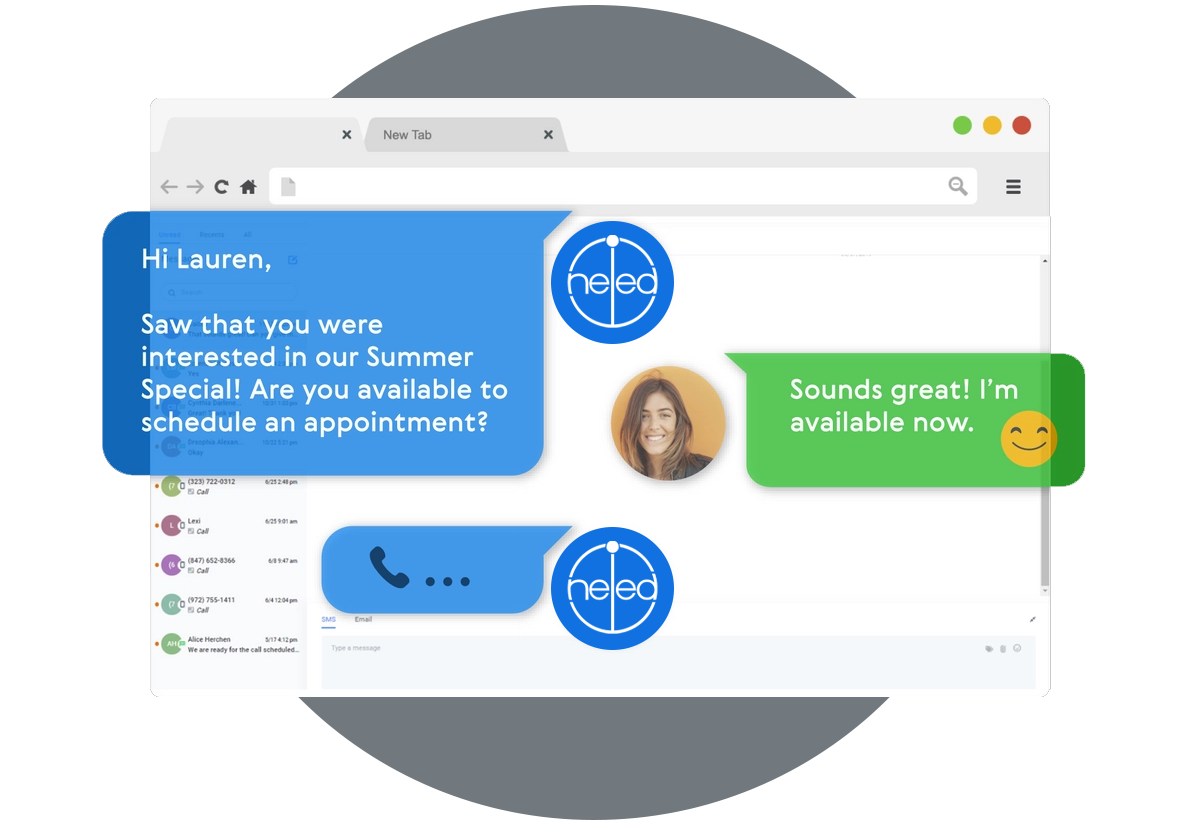
The Conversations tab is a powerful tool within your I Need Leads CRM that can help you streamline your lead management process. By understanding its features and functionalities, you can effectively communicate with your leads, build relationships, and close deals.
NAVIGATION
SOLUTIONS
RESOURCES
LEGAL
COMPANY
GET IN TOUCH
128 City Road, London, EC1V 2NX
Company number: 14241556

© Copyright 2023. THE I NEED GROUP.
All Rights Reserved.
NAVIGATION
SOLUTIONS
RESOURCES
LEGAL
COMPANY
GET IN TOUCH
Company number: 14241556
128 City Road, London, EC1V 2NX

© Copyright 2023. THE I NEED GROUP. All Rights Reserved.

